Import Outlook OST to Office 365 Account – Quick Solution
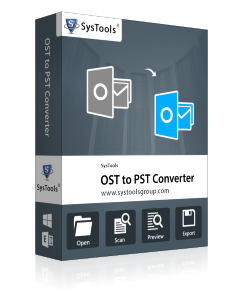
Import OST to Office 365 - Outlook OST to Office 365 Conversion
Knowing the fact that moving data from Exchange mailbox data to cloud platform, Office 365 has multiple advantages that has encouraged many users to move data from Outlook OST to Office 365 account. One of the best part of mails in Office 365 is that they are susceptible universally and can be accessible via net connectivity. So, there are many Exchange clients that love to keep a copy of Exchange mailboxes data items on Office 365. To import OST files to Office 365 account facilitate this easily, one can move their offline Outlook Data File (OST) to Office 365 accounts. And this can be done in many ways.
Manual Process to import OST to Office 365
In order to import OST to Office 365 account user need to follow up a two step manual process. They need to first move their OST files to Outlook PST account and then they need to migrate the data from PST to Office 365 account. This process is quite simple and if user follow the process that we have listed then they can easily move their data form Offline OST file to Office 365 account. Let’s get into the process to move OST to Office 365 account.
STEP 1 – Convert OST to PST FileFollow this method helps to move mailbox items to new PST file.
- Start the Outlook application
- Create a new PST file in Outlook.
- Copy data from the required mailbox folder and paste it into the PST file.
User can even use an alternative the archive feature of MS Outlook to convert OST to Office 365
- Start the Outlook application and select File Cleanup tools Archive.
- Select a file or folder.
- Browse the destination where you want to save the file and click OK.
- An archive is created.
Note: Entire mailbox items can be archived except Outlook Contacts.
STEP 2 -PST to Office 365 Conversion
Now we have the OST file that are converted to Outlook PST file format now its time to move those PST files to Office 365 account. Network upload using Azure AzCopy You can directly upload the PST file to Office 365 using AzCopy.
- Download and install Azure AzCopy and copy the SAS (Shared Access Signature) URL (the SAS URL will provide the necessary permission to migrate the PST file to Azure).
- Upload the PST files to Office 365.
- Create the PST mapping (CSV) file.
- Create an import job in Office 365 to import PST file.
- Filter the data and initiate the PST import job.
Get the entire process of conversion here in upload PST to Office 365 via Azure Azcopy. If you perform these step you would easily be able to move OST to Office 365 account.
Automated tool for OST to Office 365 Conversion
The automated process for OST to Office 365 migration, user can use an tool that can help in the conversion process. OST to PST Converter would aid the user to upload OST files to Office 365 account. This tool has a new feature to get all data of Offline OST to O365 account. Step of using the software to import OST to Office 365 account includes Downloading the tool -> Importing the OST files -> Selecting Office 365 option and Press Export button. The process is fast and reliable to move all the data from OST to Office 365 account.
Verdict
The articles deals the problem solution to import OST files to Office 365 account. We have covered both the manual and automated solution to move data.






No comments