How to Repair Corrupt OST File in Outlook 2010 – No SCANOST.EXE Available
Microsoft Outlook is a popular email client and a personal information manager. It allows users to send and receive emails along with creating tasks, notes, journals, calendars etc. It is an advanced communication tool with latest features. Many users are shifting to Outlook as an email client. Sometimes people face issues relating to corruption in MS Outlook and hence are not able to preview their emails. One of the reason can be a corruption of the storage files like PST and OST. A PST is a personal storage file that saves all Outlook mailbox data on the local system. An OST file is an Offline Storage file that is a replica of the mailbox on the Exchange server. In this post, possible reasons for corruption in Outlook and solutions to repair corrupt OST file in Outlook 2010 without SCANOST has been discussed.
Best 5 Solution to Repair Corrupt OST File Without SCANOST.EXE
There are a few methods through which corruption in the Outlook OST file can be repair and its contents viewed. Some of them have been mentioned below:
Solution#1 Manual Method: Using the SCANOST.EXE
SCANOST.EXE is a free tool provided by Microsoft for repairing minor corruption in OST file. This tool can be found in the Outlook 2007 and below versions. Use the table below to access the scanost.exe file that will launch the SCANOST tool. Having done that, follow the steps below to start the recovery process.
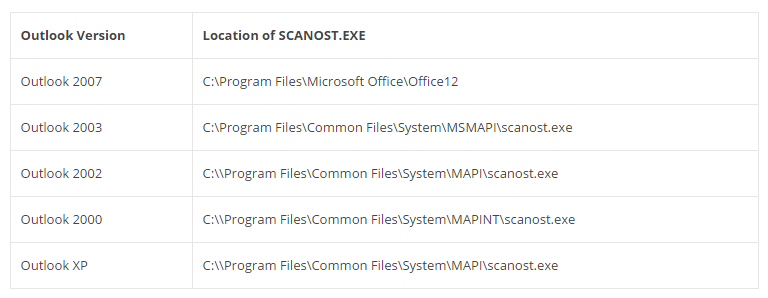
Below are the steps mentioned to perform scanning and repair damaged OST file in Outlook 2007 and below:
- Step 1: Firstly, double-click on SCANOST.EXE to launch the OST Integrity Check Window.
- Step 2: Now, choose the appropriate Outlook profile corresponding to the respective Exchange server.
- Step 3: Having done that, click OK to move to the next step
- Step 4: Next, choose from the two options provided by the recovery tool:
- Step 5: Now, tick the check box next to Repair Errors to recover any deleted or lost emails.
- Step 6: Then, click Begin Scan button to start the scanning and repairing process.
- Step 7: Finally, a message box will appear indicating the scan and repair processes have been completed. Click OK to finish the task
Limitation of SCANOST.EXE
There are a number of drawbacks to using scanost.exe tool for repairing OST file items. Some of them have been given below:
- Limited Outlook Availability: The OST integrity check tool is only available for Outlook version 2007 and below. For the later versions, this utility tool is unavailable and cannot repair OST file. This drawback limits this tool for being the best solution to repair corrupt Outlook OST file.
- Only Fixes Minor Corruption: This tool is apt for any minute corruption or for recovering deleted or lost emails in Outlook. This is not the best way for highly corrupt OST file and its data recovery. It is like a first-aid to fixing any major issue with Outlook.
- Not the best Recovery Tool: At times, the manual solution of using scanost.exe file can affect the integrity of already corrupt OST files. It may not be the most professional solution for repairing damaged OST files.
- Synchronization Issue: The result after scanning may not be always what is saved on the Exchange Server. Resultant emails may differ in formatting or folder hierarchy. It may cause more damage than good.
Solution#2 Convert OST files to PST file format
For Outlook versions 2010 and above, there is no provision for the scanost.exe tool. Instead one must regularly import their OST file into PST format and backup using the Outlook mailbox. This backup can be used to recover mailbox items in case of Exchange server downtime or OST corruption. Follow the steps below to convert OST mailbox data items and store them on their local machine.
- Step 1: Firstly, click File >> Open >> Import
- Step 2: Now, save the contents of Outlook mailbox in PST file format. This will create a backup of all the data in a mailbox folder till the last synchronization on a user local machine.
- Step 3: Now, to recover lost items, delete and recreate the OST file by following steps below:
- Firstly, Exit Outlook
- Now, Go to Control Panel>>Mail
- From Mail Setup choose E-mail Accounts
- Next, select the Data Files tab. And then, select the Exchange Account. Then, choose Open File Location
- Having done that, close the Account Settings and the Mail Setup windows.
- In the File Explorer window, Right-click on Exchange data file and click on Delete.
- Now, one can simply go to the folder where the ‘.pst’ file is saved. There one can find a ‘.bak’ file saved somewhere in that folder.
- Rename ‘.bak’ file to ‘bak.pst’. For example, rename ‘abc.bak’ file to ‘abc.bak.pst’.
- Then, double-click on this file to upload data from the last saved version.
Note: Also, one can recreate OST by synchronizing with Exchange server whenever online.
Limitation of OST File to PST conversion Manually
There are pros and cons to every procedure. Following are some of the limitations pertaining to conversion of OST file to PST.
- Only recovers Emails: This process can only repair emails in an OST file. Any other mailbox items like tasks, notes, journals, calendars etc cannot be recovered using this procedure
- Lengthy Process: It is a very time-consuming and lengthy process. Users often look for a workaround to performing the manual process.
- Can lead to Data Loss: Many non-technical users may find it very difficult to delete and recreate an Ost file. Any misstep can lead to huge data loss that cannot be recovered.
- Technical Process: People must perform this step knowing very well the risks involved. Knowledge of working with Outlook storage files is a must.
Solution#3 Alternative Approach to Converting OST to PST
Often users will face issues in recovering lost data from an OST file in MS Outlook. Users may complain about the process being too confusing and difficult to understand. Therefore, professional solutions like OST to PST converter tool is always recommended by data recovery agents. It is much easier to use and can even repair corrupt OST file to PST. Load unlimited size of OST data using the recovery tool. It is highly efficient and reliable and can migrate OST files to PST file format in seconds. Use the converted file to upload to Outlook and preview recovered Outlook mailbox.
Solution#4 Using SCANPST.EXE Tool
After having converted OST file to a PST file format, users can use the inbuilt Inbox repair tool for repairing corrupt Outlook data file (.pst). This is just like scanost.exe and can repair PST file for Outlook version 2010 and above. It is found in all the latest versions of Outlook 2010. It is an easy-to-use, free tool by Microsoft for recovering corrupt PST file. Follow the steps below to use the Outlook Scan PST tool.
- Firstly, Exit Outlook and go to C:\Program Files\Microsoft Office\Office14
- Now, locate the Inbox Repair Tool (scanpst.exe) from the following default locations:
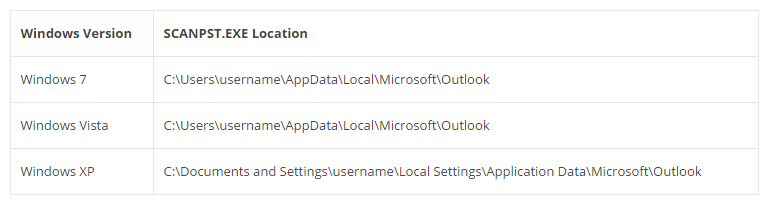 ual process. Often users find this procedure either too difficult to understand or too lengthy and irrelevant. Many search for easy and simple ways of recovering PST mailbox data without the need for recreating data. At many occasions, the inbuilt tools can not recover highly corrupt data storage files. This is why users opt for Outlook Recovery tool to repair Outlook PST file in Outlook 2016 and below versions. It is an easier way than performing any of the technical steps.
ual process. Often users find this procedure either too difficult to understand or too lengthy and irrelevant. Many search for easy and simple ways of recovering PST mailbox data without the need for recreating data. At many occasions, the inbuilt tools can not recover highly corrupt data storage files. This is why users opt for Outlook Recovery tool to repair Outlook PST file in Outlook 2016 and below versions. It is an easier way than performing any of the technical steps. Wrapping It Up
Even the best of files can have corruption at one time or another. Proper utility methods must be known to all data center teams in every organization. For this purpose, the manual solution to repair corrupt Outlook OST file in Outlook 2010 has been discussed in this post. Also, alternative solutions that enable users to recover OST file in an easy and simple way have also been discussed. Some methods may be too technical for a stand-alone user. Hence, they can opt for more efficient solutions of downloading and installing third-party repair tools.






No comments