Resolve Outlook Is Not Responding When Send Email – Step By Step
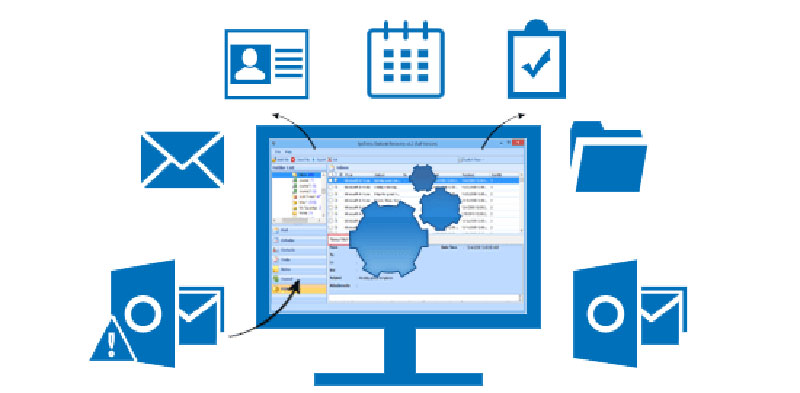
There is a very common issue that Microsoft Outlook user faces, i.e. Outlook is not responding. An error message is displayed in front of end users which notifies them, that their Outlook application is no longer able to respond (at the time when they work with Outlook application). Such type of error in MS Outlook leads it to a frozen state when user opens a file or sends a mail.
Reason behind the Problem
There are several reasons due to which Outlook application does not respond and they are:
- MS Outlook application is not properly installed
- Latest updates have not been installed on systems
- In Outlook application, Size of mailbox is too large
- Application is loading external content like images
- Interference of add-ins in Microsoft Outlook application
Troubleshoot Methods to Fix Outlook is Not Responding Error
Two techniques by which end-users can easily handle such situation or resolve errors that are stated below:
- Handling issue using manual method
- Handling issue using third party tool
Handling Situation Using Manual Method:
Before starting the procedure, make sure that the system fulfills the requirements that are required for Microsoft Outlook desktop-based application.
- Step 1: If your Windows is not up-to-date due to some reasons, then install the latest updates of Windows or Outlook from Internet.
- Step 2: If the application is used on your mobile device (through synchronization), then it will decrease the performance of Outlook. Therefore, close the application from the other device or process (using the application) and then you use the application.
- Step 3: Stop downloading the external contents like images or any other content, which is automatically downloaded in Outlook without users permission and occupy the memory that is of no use. Therefore, restrict this downloading function by going to File >> Options >> Trust Center >> Automatic Download.
- Step 4: Since end-users increases the size of the mailbox as per their need, which in turn leads to the requirement of more resources. Hence, to overcome such issue user will have to manage their data or archive it using Auto Archive features.
- Step 5: Due to some reasons, the Outlook files i.e. PST gets corrupted or damaged making users unable to access them. Hence, users have to repair such files through using scanpst.exe repair tool or any third party applications, which are developed for repairing and recovering data.
- Step 6: Even though add-ins is used to provide extra features to the application, however, they may interfere the working of Outlook. This results in ‘Outlook is not responding’ issue. Therefore, end-users have to change the settings of Outlook in such a way that Outlook application starts without add-ins.
Limitations of Manual Method
The procedure mentioned above is quite long, complex and ineffective. The main limitation of this technique is that it requires an end user who has full knowledge of Outlook i.e. user should be technical expertise in Outlook.
Handling Situation Using Third Party Tool:
Since we know that the issue exists due to corruption in PST file of Outlook, therefore, there is a need where we have to repair PST file to fix Outlook is not responding error while sending email with the help scanpst.exe tool, it repairs the file but unable to repair highly corrupted PST file.
Hence, to repair as well as recover all data without any data loss we have a third party application whose initiative is to repair corrupted Outlook PST file and archive them to restore it. One such tool is Outlook PST Recovery, which repairs highly corrupted or less corrupted Outlook PST files and extracts them into particular file formats like PST, MSG and EML file.
In addition, it also functions well without installation of Outlook and is embedded with many attractive features, which unravel the issue in a trouble-free manner.
Conclusion
If we use second measure (i.e. using third party tool), then it is going to be convenient option to deal with the issue discussed above. It does not require any technical expertise to run the software and can easily be accessible by normal users.






No comments